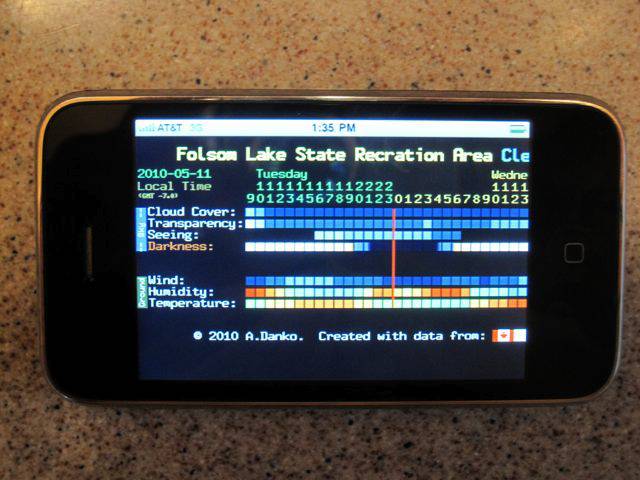
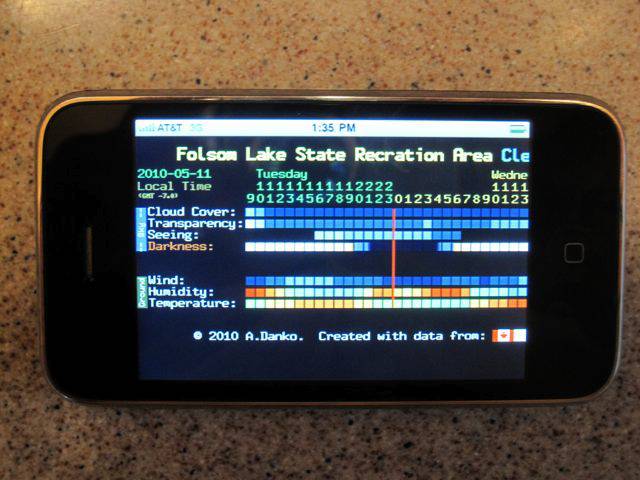
To begin, I always check the Clear Sky Chart for predicted sky conditions. Above, you can see the CSC for Folsom Lake (nearest station) [UPDATE December 2010: Sierra Skies Observatory now has it's own Clear Sky Chart! I will update this page to show our CSC in the above image] in the web browser of the iPhone. It can actually scroll farther to the right (i.e., into the future) than my widget on the MacBookPro. Basically, I check the cloud cover and transparency (which could mean scattered clouds, or a high layer of clouds), as well as the seeing (stability of the atmosphere) and darkness (full moon cycle). The Humidity display may show deep red in the early morning, which could mean fog. |
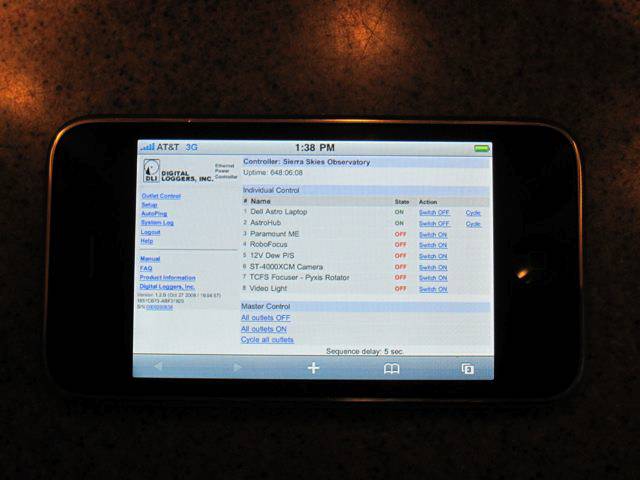 |
I next connect (also via a web browser) to my Digital Loggers remote power switch. All of the key browser pages (Clear Sky Chart, remote power switch, web cams, etc) are assigned a button on my iPhone Home page [Photo to come]. Above, you can see the interface for the remote power switch, showing that the "Dell Astro Laptop" and "AstroHub" are turned on, with the other equipment turned off. The bottom switch is for a light that enables me to actually see the telescope at night (if necessary - it is usually turned off!). |
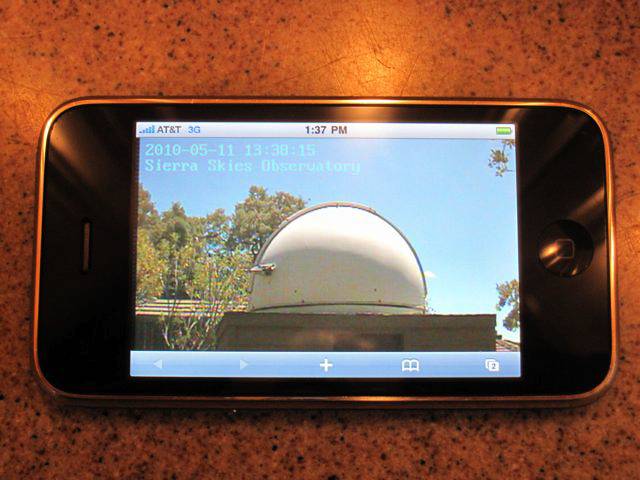 |
I can then look at the observatory using an IP camera which wirelessly delivers the video through our LAN. This browser display is a still image, but I also use another software, called "iCam" to be able to see live video from both the external camera (shown above) and the internal web cam that shows the scope and mount [Photo of iCam on iPhone to come]. I have had great fun showing people in various places around the world that I can turn the dome, and you can see it turning in real time. So-far, I have operated the dome (for demonstration purposes) from San Francisco, San Diego, Dallas, New York, Chicago, Paris, Tel Aviv, Haifa, Zurich, Munich, Frankfurt, London, Dublin, and Tokyo! |
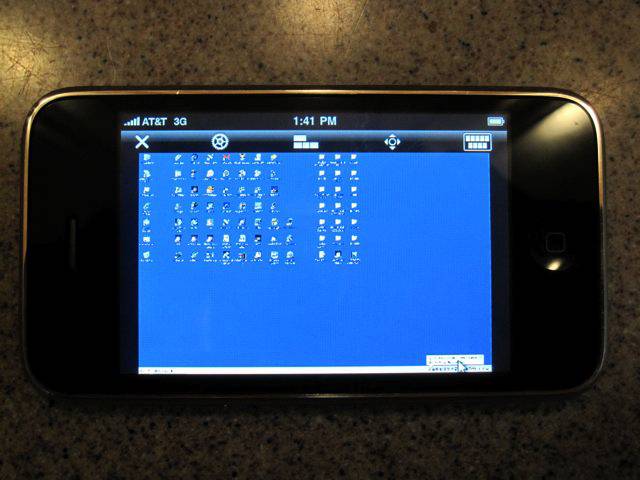 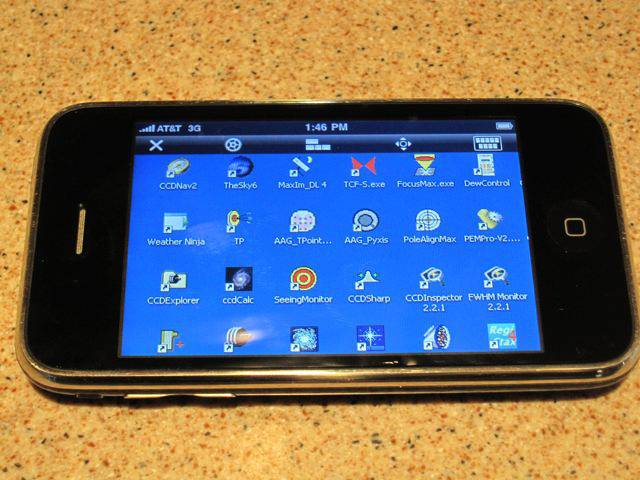 |
Finally, I can use the Jaadu RDP remote connection software on the iPhone to actually see and control the Dell Astro Laptop in the observatory. On the screen above, I have logged into the laptop, and you can see the (miniature) screen of the laptop on the iPhone! Of course, you can zoom in to actually read things and operate the computer (as in the image above on the right). In this image, I have turned off the desktop picture to speed up the connection, although it also works fine with the destop picture in place. Basically, I can run everything remotely via the iPhone, although it is a bit painful, due to the small screen size. An iPad would be perfect ... |
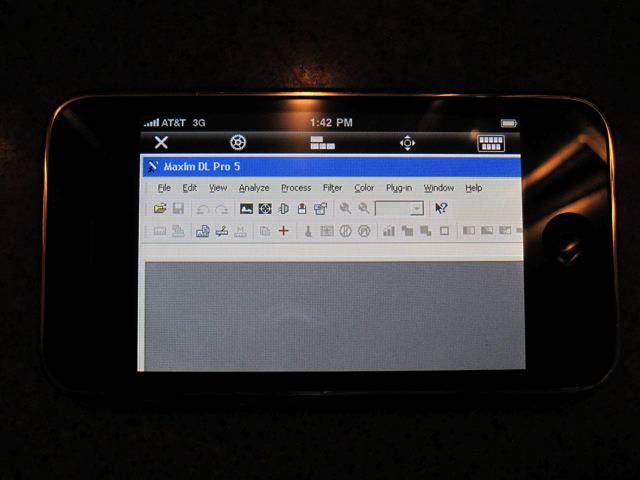 |
In the above shot, you see that I have started MaximDL v5, and can now operate it from the iPhone ... |
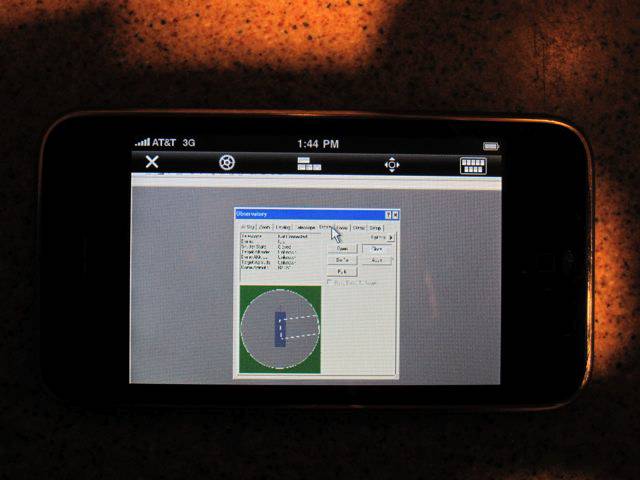 |
And now I am controlling the dome (via MaximDL v5) using the iPhone. |
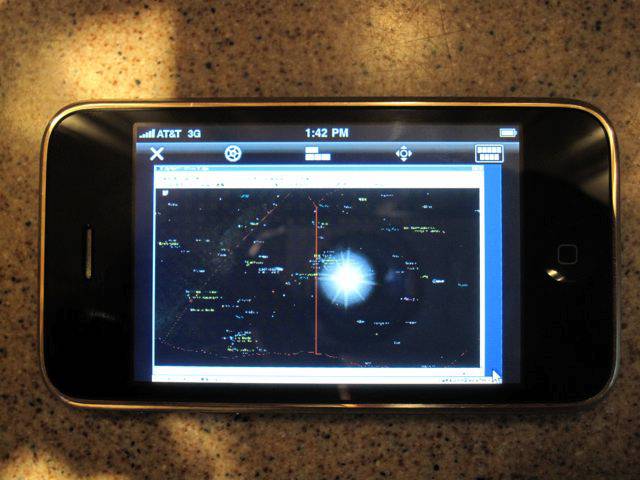 |
The above image shows TheSky6 Pro on the iPhone screen. The sun is out, as I took the picture in the daytime (and didn't change the time in TheSky). Although the image is small, it is relatively easy to click on an object, and slew the telescope to the object. Some of the updating of the image (e.g., observatory shutter guidelines) do not appear reliably, but the system is functional. |
When time premits, I will add iPhone views of the 30" screen, which is my current set-up. When I use the 30" Monitor, I arrange many windows of the various applications exactly as I like them (see examples on 30" Monitor page). When I'm operating the system from my office at home, I use my old MacBookPro17 (which has a broken screen, so it remains closed), which drives the 30" display. However, if I then connect to the Dell laptop directly (e.g., via the iPhone), the windows get scrambled (so they all fit on the iPhone screen, and they are now overlapping, and not tiled). The answer is that I now virtually never connect directly to the Dell, but remotely wake up my old MacBookPro, start up the remote desktop client, and then I can see the 30" screen on my iPhone's 3.5" screen (!) and control everything as if I were in my office - with all the windows staying nicely arranged. The iPhone has incredible rendering power that can smoothly zoom images, and it is easy to control the Dell via the MacBookPro using the iPhone! |